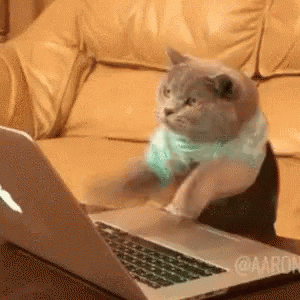When I run Emulator from Android Studio in Windows 10 Pro 64-bit then it shows the below error :
13-01-2021
10:42 AM Emulator: handleCpuAcceleration: feature check for hvf
10:42 AM Emulator: cannot add library vulkan-1.dll: failed
10:42 AM Emulator: cannot add library vulkan-1.dll: failed
10:42 AM Emulator: Process finished with exit code -1073741819 (0xC0000005)
And Emulator is not Opening. So, I’ve uninstalled the current version(4.1.1) and installed 4.0.1 of Android Studio but problem is not solved, now I’m in latest version of android studio i.e., 4.1.1
Solution
1. For Android 6.
If you’re using Android 6 and above but less than Android 10 in Emulator then Re-Create the Emulator and Select Software – GLES 2.0 in the Emulated Performance while creating the AVD(or edit existing AVD).
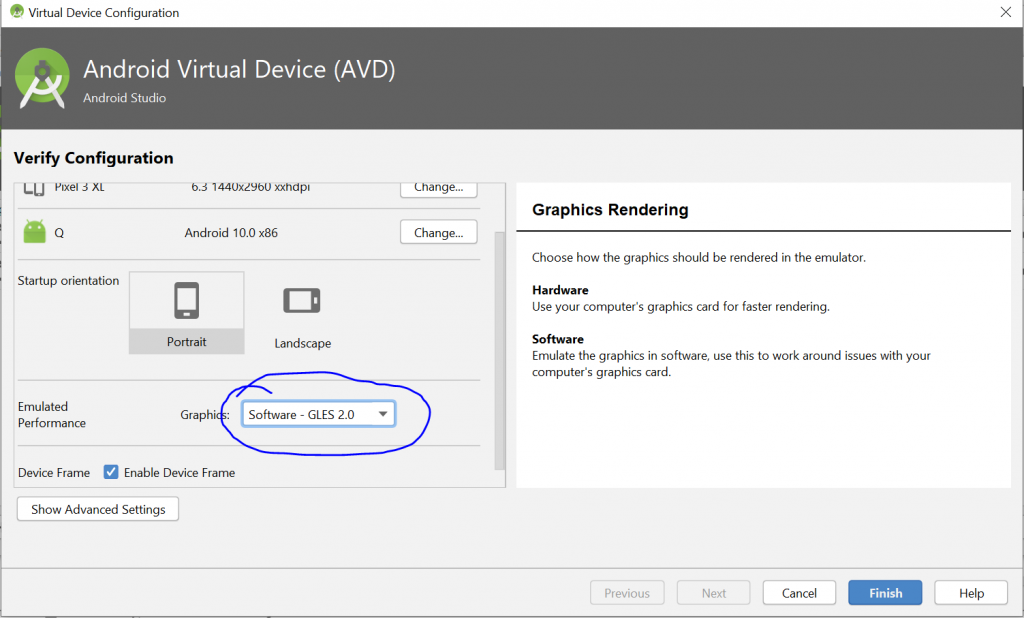
2. For Android 11 or 10
If you’re using Android 11 or 10 then you can’t change the Emulated Performance (Graphics)
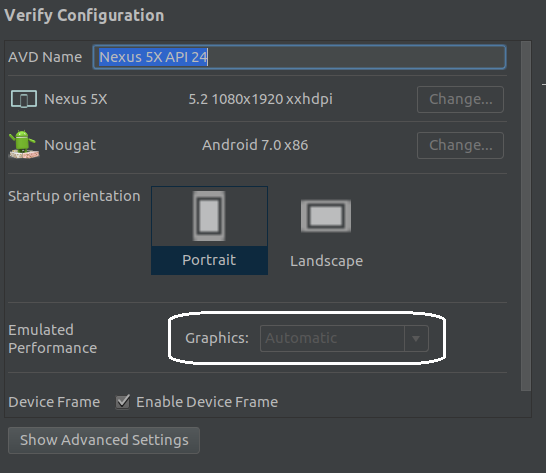
So for that, Edit the config.ini file of the AVD. Under Windows it’s located under C:/Users/<user_name>/.android/avd/<AVD-name>/config.ini (in my case <AVD-name> is Nexus_5X_API_29.avd).
In a text editor change the lines
hw.gpu.enabled=no
hw.gpu.mode=auto
To
hw.gpu.enabled=no
hw.gpu.mode=off
(This setting remains even if opened in the Android Virtual Device Manager of Android Studio. It’s just not editable there.
I also tried this, which I found in another AVD:
hw.gpu.enabled=yes
hw.gpu.mode=software
But this is then changed to “no” / “off” by the Android Virtual Device Manager. I didn’t look any further so far. hw.gpu.mode=off worked for me).
That’s All.
Thanks for Reading.
Keep Coding.